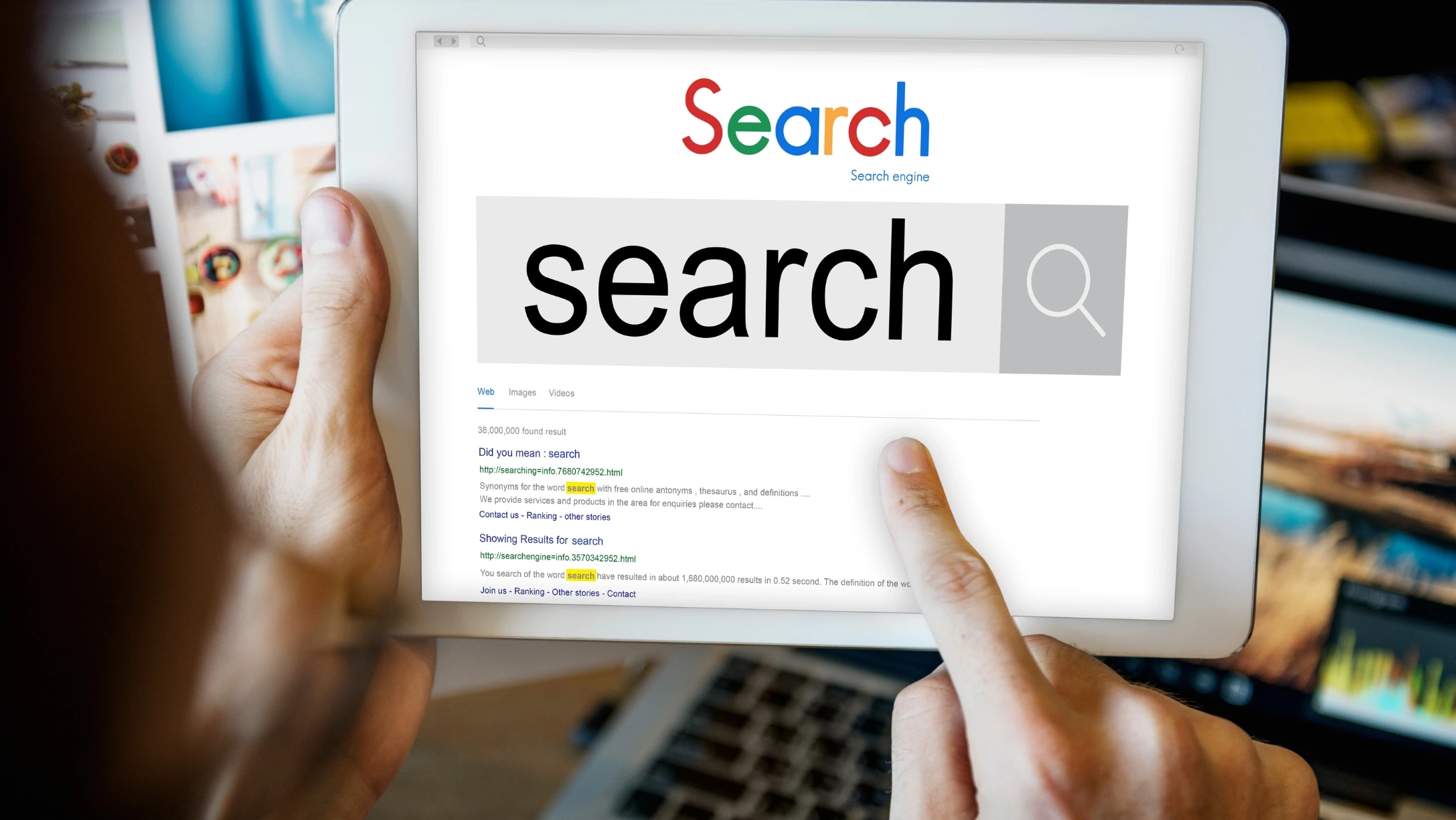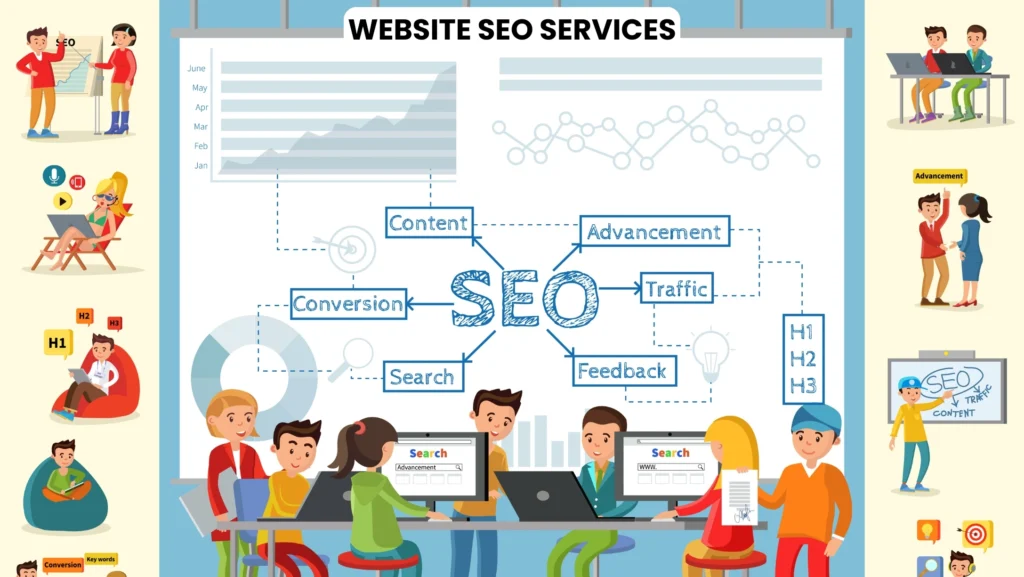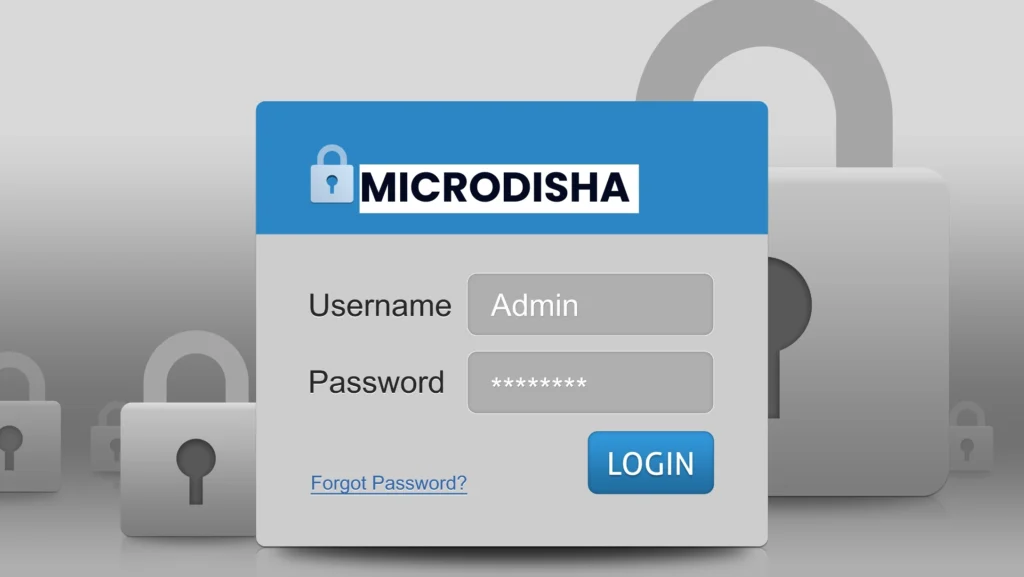Academic research often starts with a hunch or a rough question. While Google Scholar serves as one of the most powerful search tools for scholarly material, many users rely solely on its basic functionality. Advanced search techniques can dramatically improve both the relevance and depth of results. In this exploration, you will discover how to refine your inquiries, locate specific types of content, and save precious time. Let’s begin with Google Scholar Advanced Search.
Google Scholar Advanced Search: What Makes Advanced Search Essential?
Time Efficiency
Using correct parameters minimizes the number of unnecessary clicks and saves hours of manual screening.
Comprehensive Coverage
With targeted journal or author searches, you avoid overlooking important contributions from key researchers or institutions.
Multifaceted Exploration
Advanced search supports not only full text searches but also filters by author, publication year, journal name, and more. Mastering these tools makes your academic journey more intentional and meaningful.
Getting Started: Enter the Advanced Search Menu
To access the advanced search interface:
Go to Google Scholar at scholar.google.com.
Click the three horizontal lines icon on the top left.
Choose “Advanced search.”
This panel presents clear, labeled fields. You can specify exact phrases, exclude terms, and define authors or journals. It also offers a publication date range option. This structured approach allows for highly tailored searches.
Google Scholar Advanced Search: Building Effective Queries
Searching for an Exact Phrase
In many cases you want to locate documents containing an exact sequence of words. Provide the phrase in quotes:
* Example: “renewable energy policy”
This ensures that you retrieve papers that use all three words in that exact order. Avoid missing essential articles by doing this.
Excluding Unwanted Terms
What if you want to learn about energy but not solar power? Enter the words to exclude:
* Example: energy –solar
This tells Google Scholar to skip documents containing “solar,” producing a more focused list.
Specifying All Words or Any Word
You can decide whether to require all terms appear or at least one of them:
* All words: ensures every word is present (e.g. policy climate adaptation).
* Any word: retrieves documents featuring at least one term (e.g. policy OR climate OR adaptation).
Limiting by Author
Want to view all work by a particular researcher? Use the author field:
* Example: “Jane Smith”
This returns papers where Jane Smith appears as an author, allowing you to explore her publications directly.
Searching within a Specific Publication
Academic journals and conferences often publish breakthroughs in a narrow topic. Filter your search by entering the publication title:
* Example: Nature Energy
This will show you articles published in that venue. Perfect if you wish to monitor or mine a specific journal.
Using Date Ranges
Academic relevance often depends on recency, especially in fast-paced fields. Limit results with:
* Since year: choose a starting year to filter.
You can either set a custom range (e.g. 2015 to 2023) or simply filter from a certain year onward. This helps you stay current.
Combining Filters
The real power comes from combining multiple fields. Imagine you want papers published since 2018 about microbial fuel cells in the journal “Applied Energy” by “John Doe.” You can set each field accordingly. The interface supports this layered approach seamlessly.
Google Scholar Advanced Search: Practical Example
Try out these steps for Google Scholar Advanced Search:
Open advanced search.
Enter all these words: urban heat island.
Leave exact phrase empty.
Any of the words empty.
Leave without the words empty.
Enter author: Maria Lopez.
Enter publication: Environmental Science & Technology.
Select date range: 2016 to 2024.
Click search.
That returns a curated selection that matches all given criteria. You’ve now zeroed in on exactly what you wanted without clutter.
Google Scholar Advanced Search: Searching by Patent or Citation
Finding Citing Works
If you have a pivotal article and want to explore how others built upon it:
* Search the original article in Google Scholar’s basic interface.
* Click on “Cited by” under its listing.
This shows all works that cite the original paper. This helps you trace the development of an idea over time.
Finding the Original Paper
Use “All versions” to find multiple copies of an article, including author-uploaded PDFs, preprint versions, or alternative journal formats. This is especially useful if you lack access to a specific subscription.
Exploring Patents
Patents appear in search results and are marked clearly with “Patents” below the result. You can also filter specifically to patents by clicking that label. This is valuable when researching commercial applications or technical innovations.
Google Scholar Advanced Search: Tips and Tricks
Using Citation Count as a Quick Filter
Sorted by relevance or citation count? Google Scholar often orders results by citation metrics. A highly cited article usually signals influence. This isn’t always perfect, but it’s a useful heuristic.
Looking at Profiles of Authors
Many researchers on Google Scholar maintain profiles. Clicking an author’s name helps you explore their full publication history, citation graph, and even co-authors. Profiles often include links to specific articles.
Enabling Email Alerts
If you’re tracking a topic constantly, set up email alerts. Click the envelope icon while on your search results page. You’ll get new publications delivered automatically.
Exporting Citations
Need to use citations in a reference manager? Use the quotation mark icon under any result to export in BibTeX, EndNote, RIS, or RefMan format. Paste this into tools such as Zotero or Mendeley.
Checking Journal Impact
If publication reputation matters to you, visit the journal’s website to verify metrics like impact factor, review board, or indexing status. Google Scholar won’t always display these details.
Using Operator Syntax in Basic Search
For users who don’t wish to go through the advanced menu, many operators work in the standard search box:
author: “Maria Lopez”
in title: “urban heat island”
journal: “Environmental Science & Technology”
2018..2024 (with two dots between years sets a range)
Example query combining all elements:
urban heat island author:”Maria Lopez” journal:”Environmental Science & Technology” 2016..2024
This replicates the advanced interface’s filters in a single line.
Mastering Search with Boolean Logic
Google Scholar supports some Boolean logic, although not as extensively as academic databases like Scopus.
AND: implied when multiple words are present.
OR: separate with the OR operator (must be uppercase).
NOT: possible with minus sign before a word.
Phrase quotes: enforce word order.
Example:
“renewable energy” OR solar –wind
This returns papers mentioning renewable energy or solar, but not wind.
Too Many Irrelevant Results
If your results list is too long or unfocused, refine by:
Adding an author or journal.
Narrowing the date range.
Excluding frequent but irrelevant terms.
Too Few Results
Try removing the date restriction or excluded terms. You can also drop the journal filter to broaden your scope.
Missing Text or Broken Links
You may see “All versions” or “Cited by” but clicking the article shows a paywall. Try:
Accessing through your institution’s library.
Searching the title followed by “PDF.”
Contacting the author directly—many provide PDFs upon request.
Results in an Unexpected Language
Google Scholar prioritizes English content. You can still find non-English documents by including language-specific words or filtering via external databases if necessary.
Staying Updated Through Integration
Institutional Access
Some universities supplement Google Scholar with library links or custom access settings. Activate “Library Links” in Google Scholar’s settings and include your institution. This links to subscription content you can legitimately access.
Reference Management Tools
Use tools like Zotero, EndNote, or Mendeley to import citations and keep notes. With each result, click the quotation mark icon to export metadata. These tools also help you capture full PDF versions and organize your library.
Collaborative Research
Share saved search results or export lists when working in teams. Google Scholar doesn’t directly support shared folders, but you can export citation files and import them into a shared reference manager.
Final Thoughts
Advanced search in Google Scholar Advanced Search isn’t mysterious. It consists of clearly marked fields and simple Boolean commands. Yet when wielded thoughtfully, this tool can dramatically raise the quality of your research.
FAQs
Is Google Scholar Advanced Search good?
Ans: Yes
Can I search by funding agency?
Scholar itself doesn’t support that filter. You must identify funding acknowledgments manually within papers. Some domains or publishers allow funding-specific searches.
Look at individual author profiles for h-index and citation metrics. You can also use tools like Scite to analyze whether citations support or challenge the findings.
Can advanced search for google, advanced google search, and google google advanced search be the same thing?
Ans: Yes. The google advanced site search, and google advanced search is good.